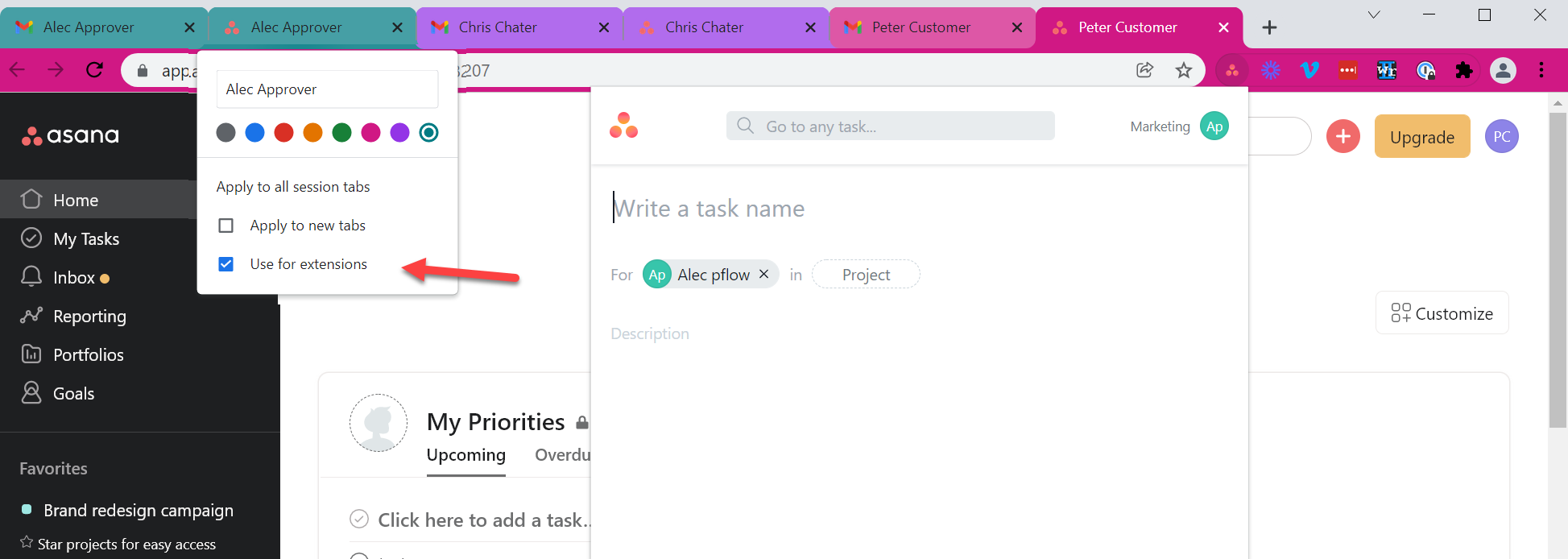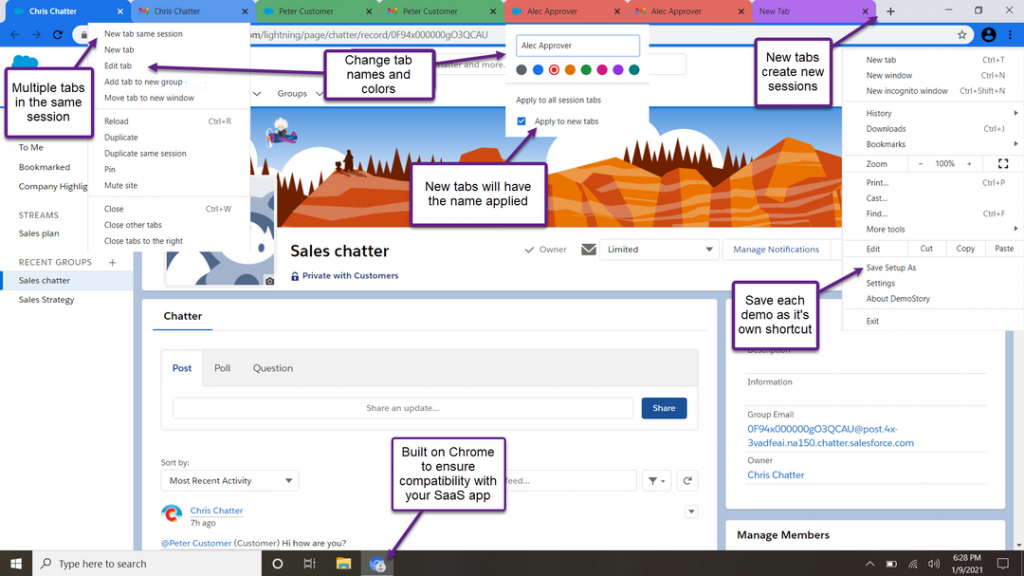
Frequently Asked Questions
Installation and setup:
The demostory browser is built on the open source version of Google Chrome, chromium.
Google has removed some API access and no longer allows chromium based browsers to use these features. See chromium-chrome-sync-bookmarks
How to use demostory:
- Right click to edit tab. This menu allows you to set the color and name of each tab.
- “Apply to all session tabs” will update the rest of the tabs in that session. It will not set new tabs created in that session either by “new tab same session” or from opening a link (example: an email notification link). To make sure all new tabs in that session have the same name check “apply to new tabs”. This will not update existing tabs, but set the name for all new tabs in that session. You will need to uncheck the box to edit the name.
- To update all existing tabs and new tabs to the same name check “apply to new tabs” then “apply to all session tabs”.
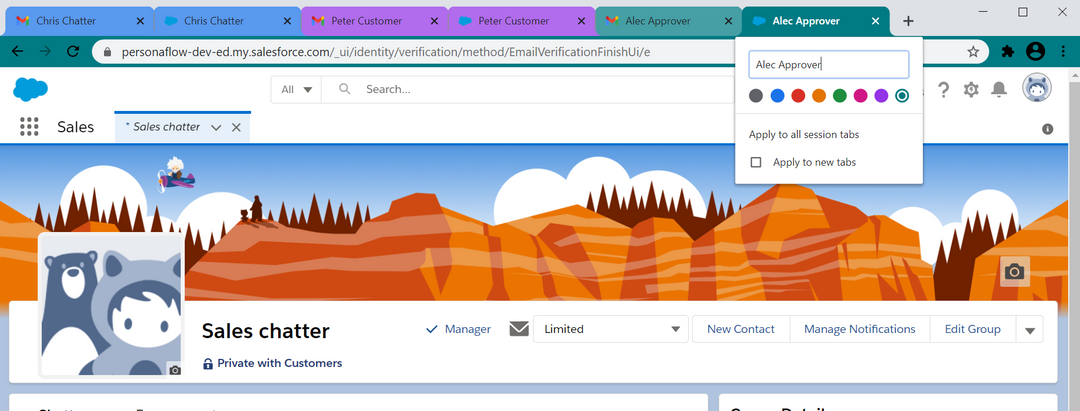
- Each tab is a new session. Each session is like having a new incognito window or a new Chrome profile session. This allows you to be logged in as different users in each session.
- Each “new” tab is its own session. Currently only 8 colors are offered. Unlimited new sessions can be created and the colors will just start repeating. It is possible to have different sessions with the same color if desired.
- Add tabs to the same session by right clicking the session you are in and select “New tab same session”.
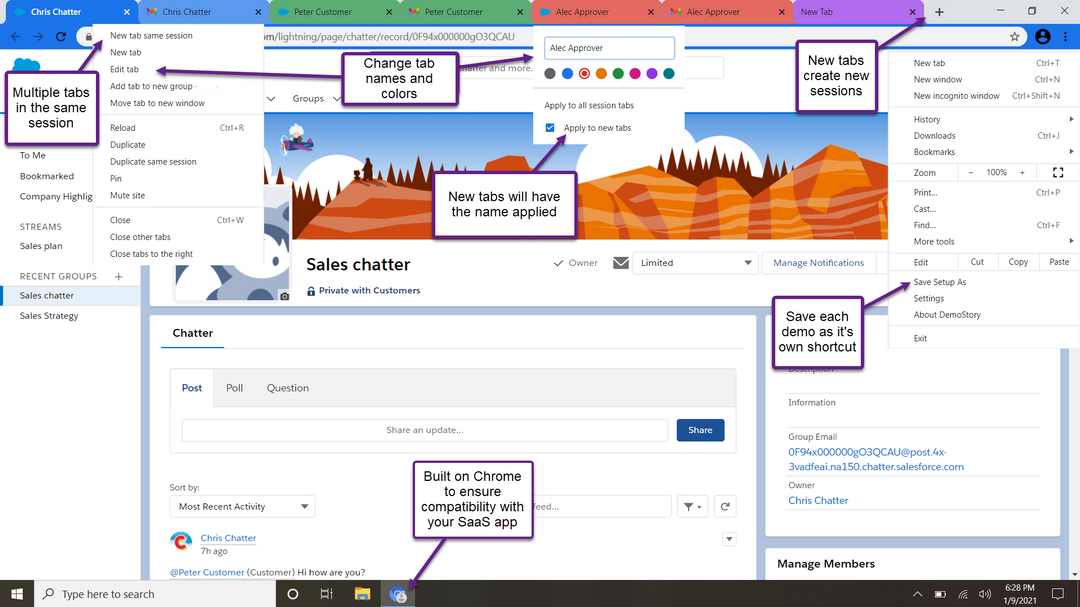
Save As allows you to save as many different demos as desired. The system will ask you to save a Json file. Save that file somewhere it won’t get deleted but do not edit that file. The browser automatically create a desktop shortcut for the demo saved. On windows the shortcut will be created on your desktop and Mac in the demostory apps folder. To update an existing demos just use save as and save over the demo you want to override.
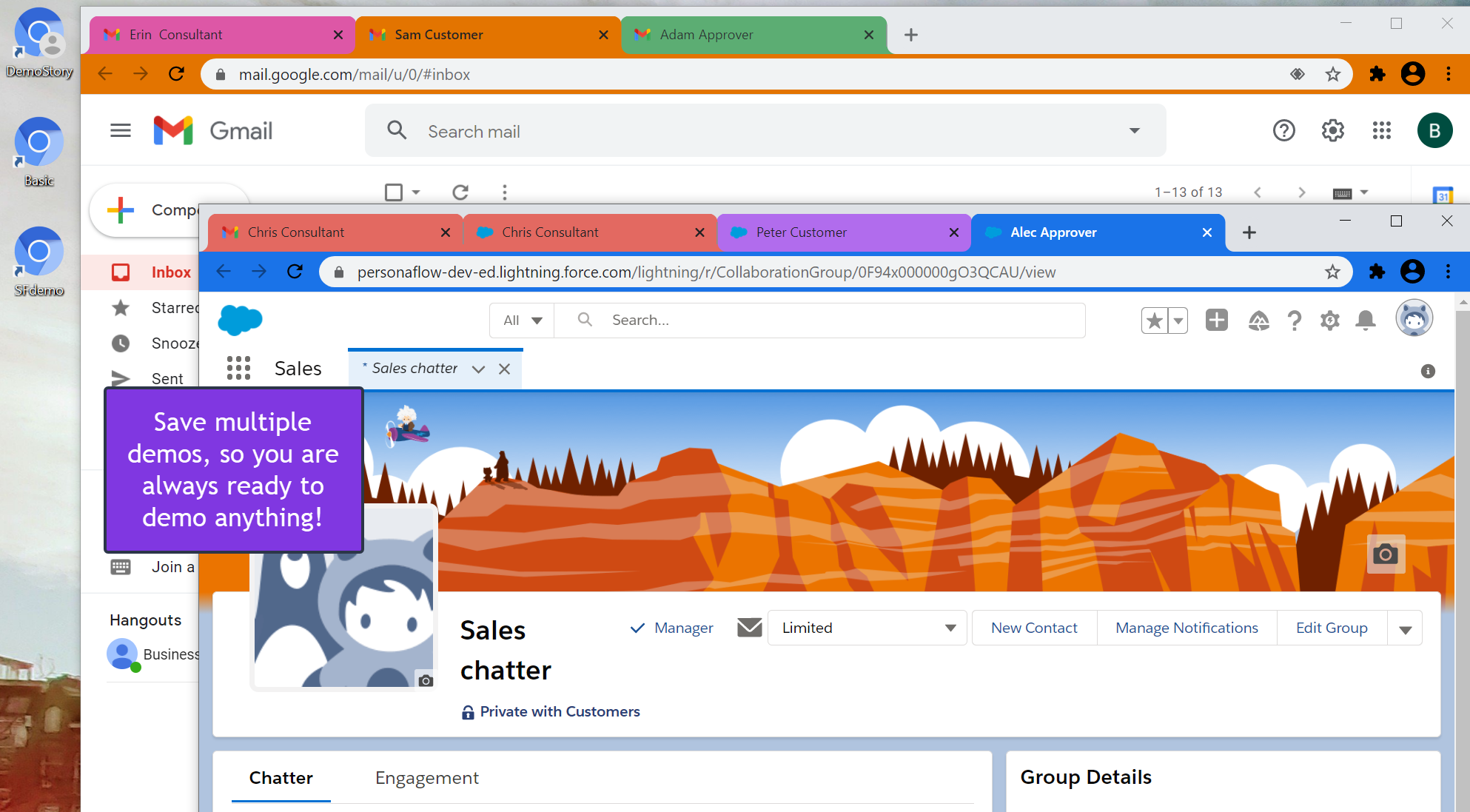
The demostory browser is built on Chrome and groups work in it. The demostory sessions tabs use the same color as groups. Create a group and choose the same color to match the tab. From there you can pull in the rest of the session tabs into that group.
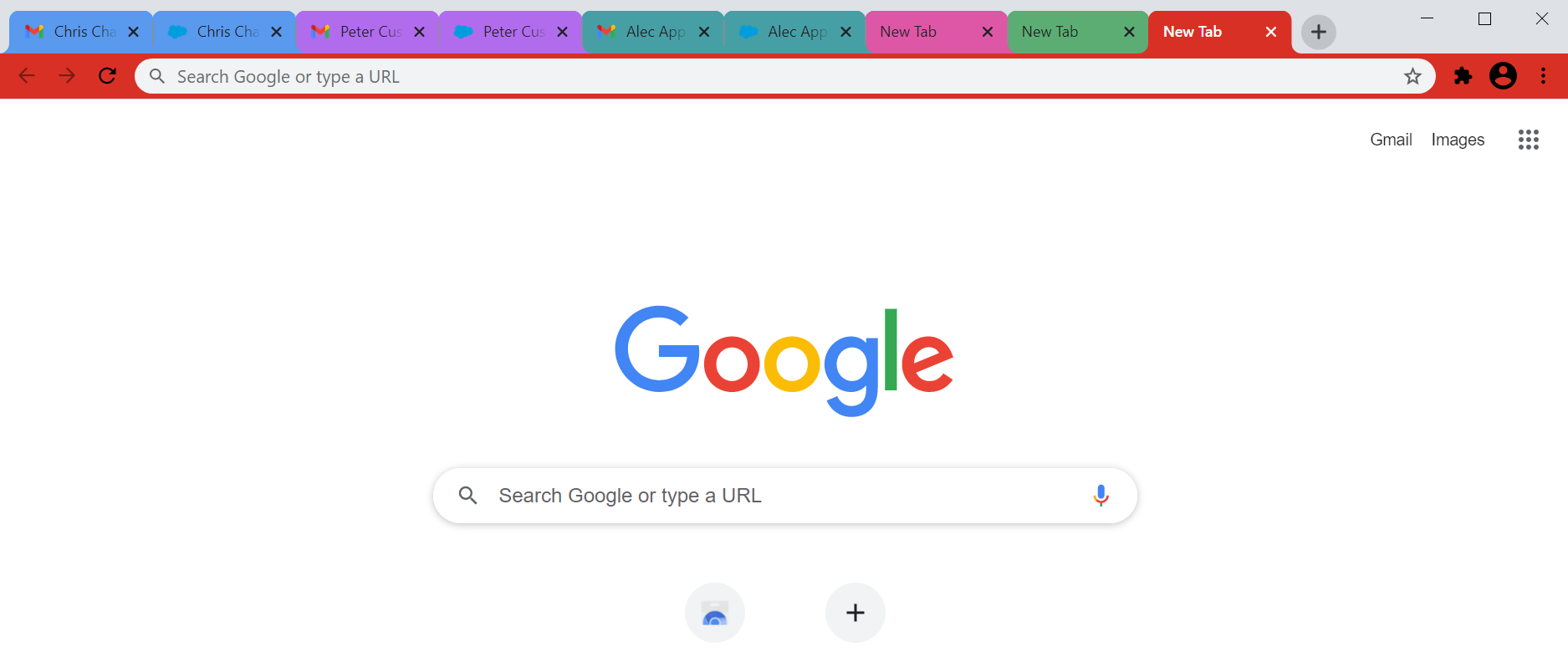
Demostory works with all chrome extensions. Some extensions only work if you are logged into that extensions site. If that is the case under the edit tab you can define which session the extension should use. If you find an extension not working correctly please reach out to our support at he***@*******ry.io